Being a designer myself, I have been fascinated by the use of various colours across different media – the web is of particular interest for me. If used judiciously, you can create wonders with a family of colours; a palette or scheme of complimentary colours. You must visit ColorLovers to see what amazing stuff the community is creating back there.
This set me off on a mission to search how palettes could be devised from pictures which can be ultimately used in my daily artworks. After scouring the net endlessly, I found an answer right in my backyard. I have Photoshop CS2 and I am detailing the steps below for those of you interested in knowing the secret. Remember, the fundamental idea behind this exercise is to convert natural colour shades digitally to use in our medium of choice (print, web, fashion, etc.).
Step 1
Select a picture of any format and open it in Photoshop CS2 (I experimented on JPG format and it should work on other formats as well). I find images of natural surroundings quite interesting because they have the right colour combinations but make your own choice.
Step 2
Unless you change the colour settings to Indexed Colour, the palette won’t be created. So next we go to Image › Mode › Indexed Color and provide the following settings for the options:
Palette – Local (Perceptual)
Colors – 128 (you can fill 256 to give you 256 colours)
Forced – None
Transparency – Keep it Unchecked
Matter – None
Dither – None
Press ‘OK’ now. Your image will become patchy and is now converted to Indexed Color.
Step 3
Go to Image › Mode › Color Table and Voila! you can see your color palette created from the selected picture. You can save it on your harddisk by choosing the appropriate format (I prefer the *.ACT format). To use this in your artworks, you can load it from Edit › Preset Manager and select Swatches or Windows › Swatches › Load Swatches from the options. If you want the Hexadecimal values of each of the swatches, just roll-over it and you can see it as a tooltip.
Do let me know your results. Enjoy and Happy Colouring! :-)


go here for a wider selection of pallettes: http://kuler.adobe.com/