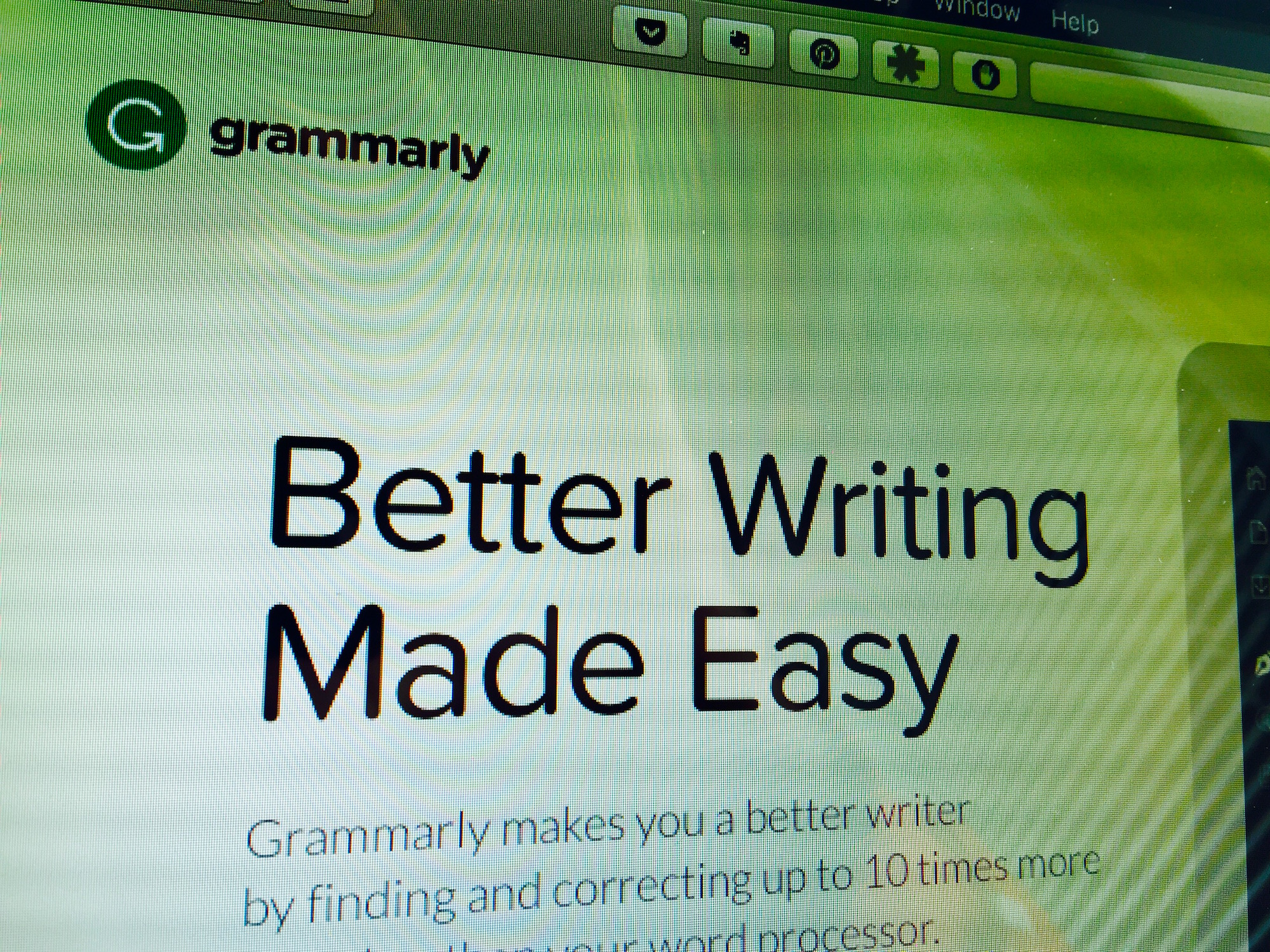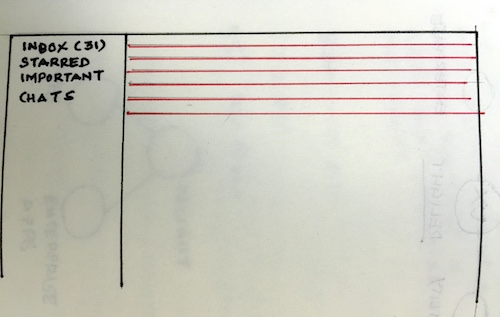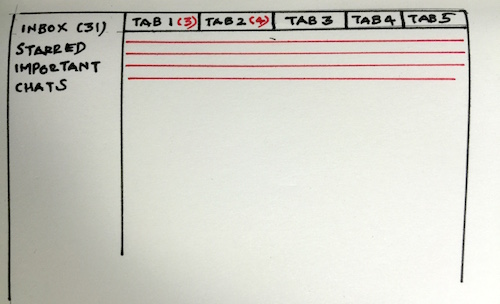I signed up for a 1-hour webinar for creating a Business Model Canvas in November 2015 and I accepted a calendar (.iCal) invite for the event from my email account. It’s always convenient as a reminder with the event details now etched for eternity in my Calendar on Mac and Google. Soon after, the organizer wrote back saying there was a mistake from their side. The platform used to send the invites “wasn’t meeting the standards for a smooth broadcast”. I thought how serious could this be. My calendar displayed some unidentified entries, such as meeting invites from John Doe, also the host of this webinar, and I deleted them steadfastly. It was chaotic and I falsely thought that my tragedy has ended here.
I’m an infrequent Calendar user on Mac. But ever since this November incident, I started receiving a server connection error every time I would open it. I only realized today that this silly server mishap had rained a deluge of personal entries from John Doe’s calendar onto my calendar entries, right back up to 2011! Apart from the many recurring meetings, there was a court appearance for a traffic offense, some haircut schedules, details on flights, itineraries, and hotel stays, dinner meetings with executives, and more. Not to mention the calendar displayed time and place particulars as well. Much embarrassing as it was for me to know such intimate information from John’s personal schedule, he would be horrified to learn about this rather bizarre leak to more than 20 participants of this seminar!
I began a clean-up operation lasting about an hour, painstakingly glancing and deleting every single entry I could find until 2011 so far. Unfortunately, some of the deleted entries would have sent email notifications causing inconvenience to its participants but it doesn’t matter to me. My calendar was mutilated and my privacy has been wrecked and it led to unimaginable turmoil, thanks to some web platform broadcast which went awry. Now I only hope that John Doe doesn’t have a long-winded career and his entries don’t go far back in time. This incident has taught me an invaluable lesson, that convenience is sometimes costly.