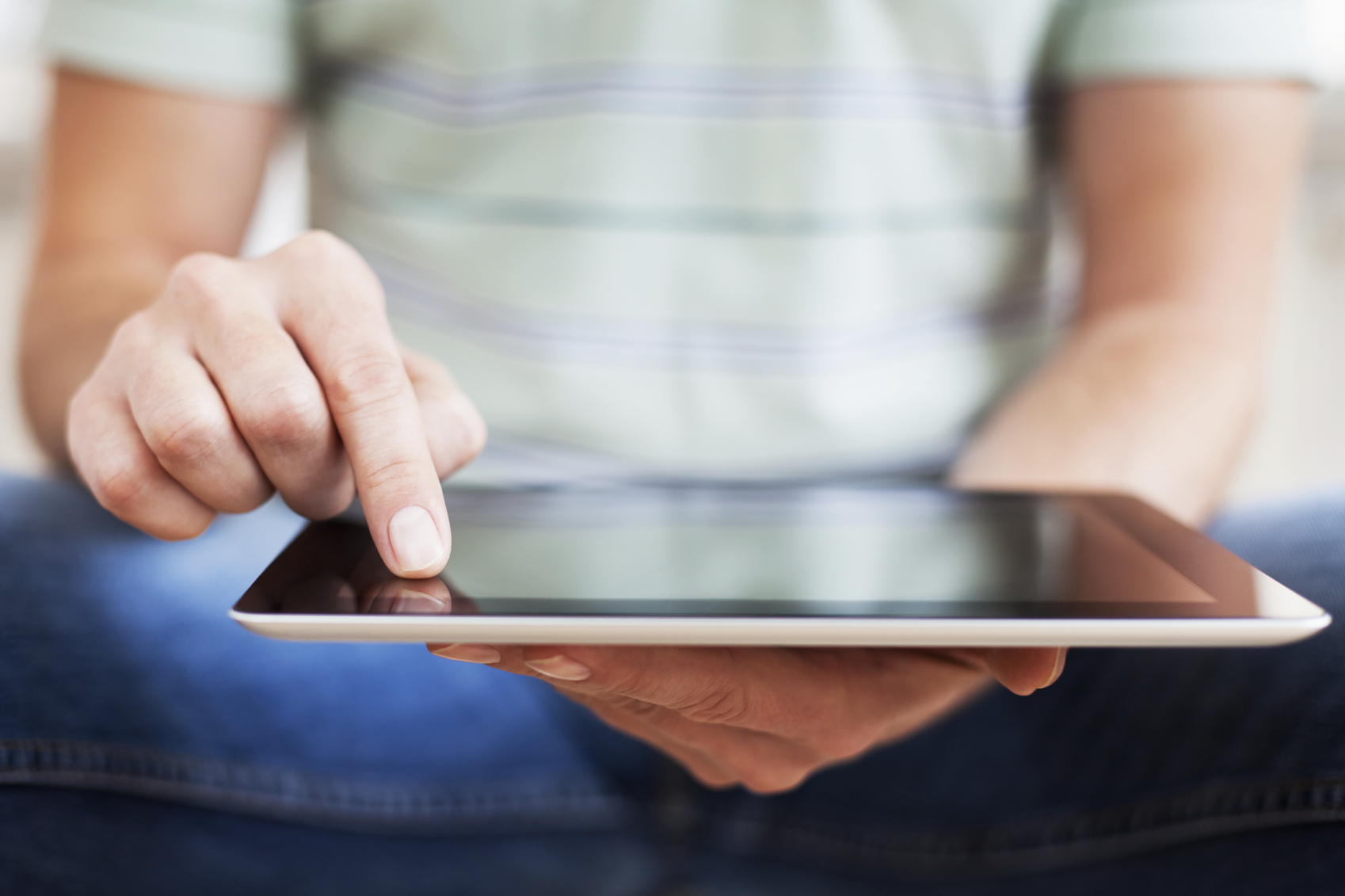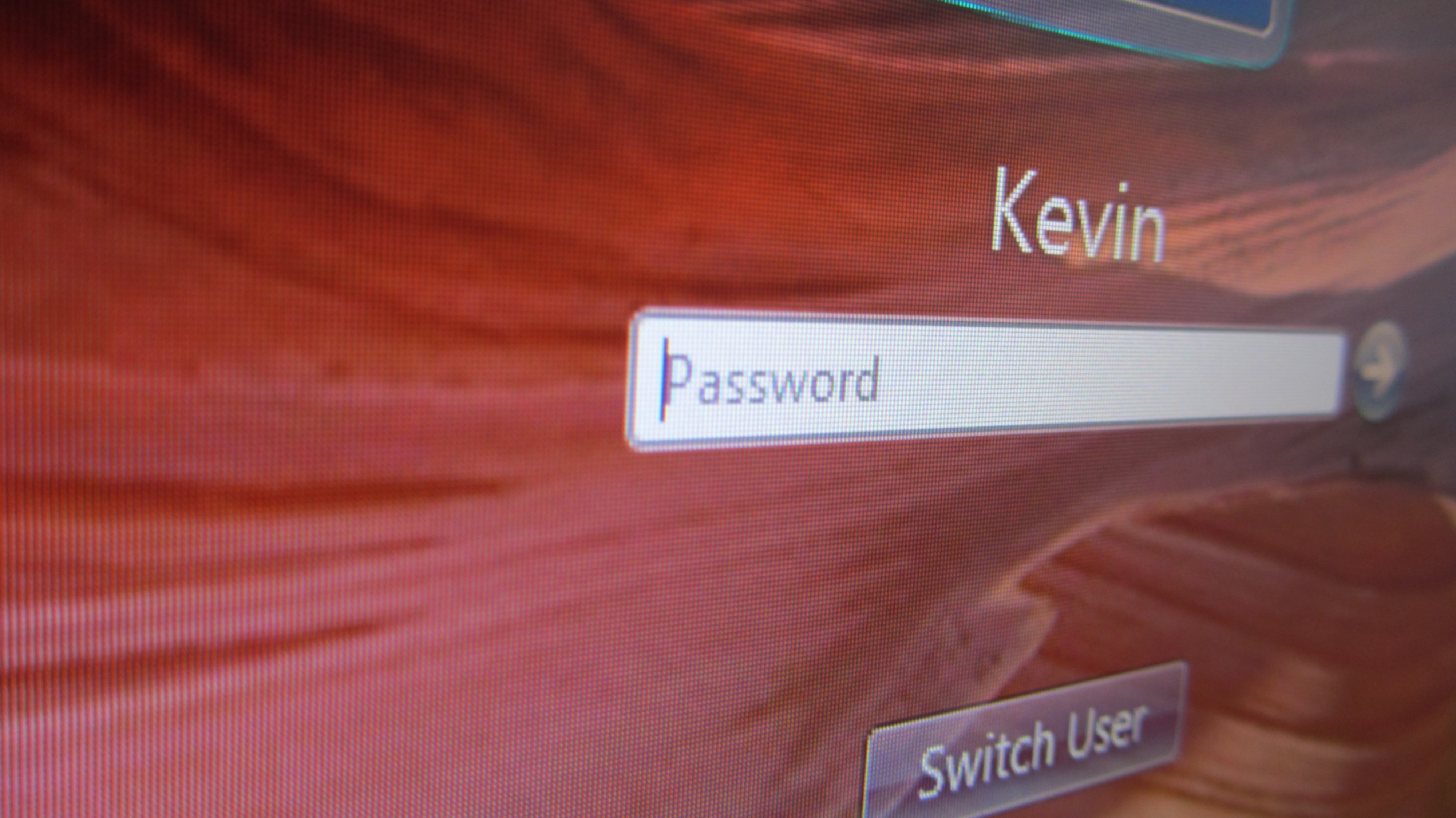A catalogue of some of my favourite and insightful UX articles published in April 2016.
A Checklist For Planning A UX Benchmark Study
An insightful article on the basics of benchmarking the UX of a website, app, or product, to support the health of the user-experience of your product.
Design Sprints for Branding
A lesson in product development from Google Venture’s (GV) design sprints, and why it makes great sense for the branding of the product itself.
Less Is Still More: The Importance Of The Minimalist Approach To Web Design
This article explains the importance of minimalism on websites, and how visual complexity affects a user’s perception of the site in milliseconds. It’s a great piece for creating a good first impression for your visitors.
The Product Design of IoT
Joe Johnston (VP, Experience Innovation at Universal Mind) talks about devising a holistic user experience for ‘Internet of things’ products in this amazing article.
Apple, The Original Human
Daniel Eckler outlines Apple’s legendary philosophy of incorporating human and emotional aspects in its product design with examples.
What the Past Five Years Have Taught Me About UX Design, Part 1
A first in a series of articles, Bob Hotard (Senior User Experience Designer at AT&T Digital Design & User Experience), reflects upon the UX trends relevant in 2020.
Keeping Life Meaningful: Designing the Senior Residence Experience
This article focuses on designing a better experience at senior residences.
What I Learned From the World’s Greatest Product Designers
InVision’s co-founder and CEO, Clark Varberg, shares the views of product designers from innovative companies in this insightful article.
Moving to a UX-Critical Culture
Baruch Sachs (Senior Director, User Experience, Pegasystems) provides his views on building a robust UX culture within project teams.
Articulating Design Decisions
A sample chapter from Tom Greever’s book Articulating Design Decisions published by O’Reilly Media.
Create a UX Measurement Plan
An insightful article on developing a user experience measurement plan, to advance the maturity of your UX practice.
Merging User Experience and Systems Engineering
In pursuit of ensuring a collaborative structure, an expert panel discusses the process of merging UX into a large company that usually approaches projects from a systems-engineering point of view.
Good Learning Design: Five Unique Challenges and Their Solutions
This article unravels the potential of developing a good learning experience in MOOCs and other learning resources, through examples of best practices.